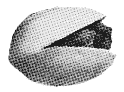Installation¶
Before you install¶
You will need Python version 2.5 or better or Python 3.x to use Pystacia.
If you don’t know how to install Python on your machine please refer to appropriate section in Pyramid documentation where it has been elaborated.
Pystacia is also known to work with PyPy and IronPython 2.7.1. Instructions for running on PyPy don’t differ from those for cPython. IronPython doesn’t support setuptools yet so installation must be performed manually by downloading and unpacking several packages. Refer to Installing tinying with IronPython on Windows and .NET for more details.
Installing Pystacia with cPython or PyPy on Windows, Linux and MacOS¶
Before proceeding on Windows ensure that Python binary is on your system search path. When you type python in console you should be greeted with python interactive console.
It is best practice to install develop your applicaion in a “virtual” Python environment in order to obtain isolation from any “system” packages you’ve got installed in your Python version. This can be done by using the virtualenv package. Using a virtualenv will also prevent Pystacia from globally installing versions of packages that are not compatible with your system Python.
Let’s assume that you have following folder structure:
/workspace
/my-project
helloworld.py
Workspace folder is typically a common ancestor folder where you put your Python projects. My project folder contains all the files related to your poject.
To set up virtualenv you need to grab its latest version from https://github.com/pypa/virtualenv/tags. At the time of writing version 1.6.4 was the most up to date one. Download it to Workspace folder, unpack, delete original ZIP file and rename unpacked folder to virtualenv.
We’re going to create your virtual environment which contains all the packages that your project needs to install in a way that they are separated from system-wide packages. Open console program, cd into Workspace directory and type following command:
$ python virtualenv/virtualenv.py --no-site-packages my-project/my-project-env
Note
On Windows change forward slashes to backslashes. If you use PyPy instead of cPython substitute python for pypy binary name.
This will create my-project/my-project-env with virtual environment in it. You can put your virtual environment whereever you want but typically you do it under a subfolder inside your project folder to keep things together.
Now the virtualenv is created you need to activate it so all the feature commands and installations will be performed in a virtualenv instead of being applied system-wide. To do so on Linux and Mac perform following command:
$ cd my-project
$ source my-project-env/bin/activate
and on Windows:
$ cd my-project
$ my-project-env/Scripts/activate.bat
After completing your shell prompt should include my-project-env environment name in it. You can now install Pystacia inside your virtual environment with pip.
$ pip install pystacia
You can test your installation by performing following action:
$ python
Python 2.7.1 (dcae7aed462b, Aug 17 2011, 09:46:15)
[PyPy 1.6.0 with GCC 4.0.1] on darwin
Type "help", "copyright", "credits" or "license" for more information.
>>> from pystacia import lena
>>> lena().show()
It should display nice standard test image depicting Lena Söderberg, the first Lady of the Internet.
Installing tinying with IronPython on Windows and .NET¶
Installing Pystacia on IronPython is manual since at the time of writing IronPython couldn’t handle virtualenv, pip or :term: setuptools properly. Though it’s completely functional with a little bit of effort.
First obtain latest version of IronPython from http://ironpython.net/. At the time of writing it was 2.7.1. Perform standard installation procedure.
Create your sandbox folder where you install all the needed packages and perform testing. Let’s say it’s C:sandbox.
C:sandbox
We need to manually satisfy all the dependencies. First grab :term:six library from http://pypi.python.org/pypi/six. Download, unpack and copy six.py file into your sandbox folder. Then go to http://pypi.python.org/pypi/decorator grab source distribution unpack it and grab file decorator.py from src subfolder directly into your sandbox folder. Now your sandbox folder should look like this:
- C:sandbox
- decorator.py six.py
Now it’s time to install Pystacia itself. Go to https://bitbucket.org/liquibits/pystacia/downloads and grab Pystacia source distribution, unpack it and put folder Pystacia under your sandbox folder. You also need a binary image distribution for your Windows. It can be grabbed from the same URL. Remember to choose correct version for your architecture (32 bit or 64 bit). Unpack it and move all the files into cdll subdirectory under pystacia folder. Your installation should look like this now:
C:\sandbox
decorator.py
six.py
pystacia\
*some files here*
cdll\
*ImageMagick dlls here*
You are almost done. Open your console program and type:
cd c:\sandbox
ipy.exe -X:Frames
>>> from pystacia import *
If it succeeds everything is configured propertly. Note that we assmued that ipy.exe is on your system path - otherwise you need to type full path to it Also -X:Frames switch is mandatory since IronPython otherwise doesn’t provide sys._getframe() which is referenced by decorator and six libraries.
What gets installed¶
Pystacia relies on six library to ship one source code both for Python 2.x and Python 3.x. It also heavily uses decorator library to make decorators easily documented and accessible with help in Python console. For testing on Python 2.6 and lower it pulls in unittest2 library which is a backport of Python 3.x testing library. On Python 2.5 it also need StringFormat library as a polyfill for missing str.format() method.
I want to run a test suite¶
Test suite can be run by entering the pystacia folder inside site-packages folder and running nosetests after install nose package.